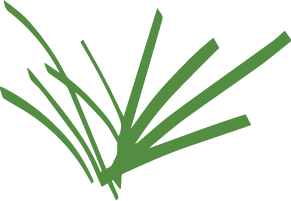FAQ
Frequently Asked Questions About the Databases of the Turfgrass Information Center (Index)
- What's in the TGIF database?
- What's not in the TGIF database?
- I did a search, and I got a screen full of gibberish and meaningless text. What should I do?
- I got too many records in my search - how can I limit the size of my search results?
- My search retrieved more records than I want. How can I pick some of them to print or download?
- How can I navigate through a display that has many records?
- How do I change how the records are displayed on my browser screen?
- How do I view the rest of the TGIF record?
- I indicated a maximum number of records to be displayed - but now with the records listed, I am not able to display more records when I indicate a higher number to be displayed. What's wrong?
- What are the reproduction and material re-use rights? Can I re-use items that have TGIF records in course packs?
- When I click either "More Detail" or a hotlinked title in my search results, and I try to navigate backwards using the arrow button I receive the error "Webpage has expired".
Answers
The Turfgrass Information Center has no copyright enforcement over externally published material, so any reuse of the materials must comply with the original publisher's/copyright holder's use and conditions policy.
- I did a search, and I got a screen full of gibberish and meaningless text. What should I do?
-
Press the "Reload" button on your browser. If you are asked, "Repost information from form?", press "OK."
- My search produced too many results!
-
- After records are retrieved in any of the search interfaces, browse the results and use the check boxes to create a subset to peruse.
- In Basic Search, add another search term to "cross" with your existing search.
- In Guided Search, use the AND box with another term to better refine results.
- How can I display only certain selected records?
-
When looking at results in the brief table, each record has a check box that can be marked. Check boxes for each record you want to view, scroll to the top of the page, then press "Display Selected Results". A new report will be displayed, containing only the records whose check boxes were ticked. You can return to the display of all the records by pressing "Return to Search."
- How can I navigate through a display that has many records?
-
There are several navigational methods:
- You can navigate between different pages of results by clicking on the page segments above the search results.
- Ctrl+Home moves to the beginning of the display
- Ctrl+End moves to the end of the display
- Your browser's Find command can also be useful. In most browsers, either hold down Ctrl and press F, or select Edit, then Find from your browser's menu. A box will appear in which you can enter the text you want to search for. Since each record is headed by its TGIF record number, you can use "Find" to skip to a particular record. For example, to quickly find TGIF record number 33076 within a large table of results, use the find feature to search "33076".
- How do I change how the records are displayed?
-
It is possible to change the display format and record sort of searched records. Once a search has been executed in the default setting, users may change the display format and sort from the drop-down lists at the top of the screen.
Display Formats:- Default - Brief Table: tabular format with selected TGIF data
- Full Table: all fields in the TGIF record
- Display in Citation Format: display TGIF records in a Crop Science-like citation format
- Citation File Download
- Default - New to Old
- New to Old, Full-Text First
- Old to New
- 1st Author A to Z
- 1st Author Z to A
- Relevance
How do I view the entire TGIF record?-
To view the entire record for a single item, press the "More" button next to that item.
To view the entire record for all of the search results, select "Full Table" from the Display Format pull-down box at the top of the screen. Re-execute your search, and the results will appear with the full record for each item displayed. (Note: If your search set is large, this may take a while.)
Hint: If your search resulted in many items, you may want to select a few of the "best" ones before displaying the full record.
I indicated a maximum number of records to be displayed for my search, but now I would like to see more. How do I do this?-
The number of results to display can be changed both before and after a search is conducted. Before conducting a search, the "Results per Page" dropdown can be changed to 10, 25, 50, 100, and 500 results, and the conducted search will retrieve accordingly. If you wish to change the number of results after a search has been conducted, expand the "Search Options" arrow and choose
trump the "display number of records" when the search results are displayed. If you chose to display 25 records at the beginning of your search, and once the records are displayed you decide you would like to 100 records, you must re-execute your search to see more results.
What are the reproduction and material re-use rights? Can I re-use items that have TGIF records in course packs?-
The MSU Libraries do not hold copyright to any digitized or full-text content associated with the Turfgrass Information File, including scanned, born-digital, harvested, or OCR-text versions. Copyright for content remains with the original or assigned holder, and any material re-uses, beyond fair-use, must be negotiated directly with the current copyright holder. Please read our disclaimer.
When I click either "More Detail" or a hotlinked title in my search results and I try to navigate backwards using the arrow button, I receive the error "Webpage has expired".-
This error can be avoided when clicking "More Detail" or a hotlinked title from the search results page by hovering over the link and right-clicking "Open link in a new tab" or "Open link in a new window". At this time, this error has been observed in Internet Explorer, but not in Firefox or Chrome.